When signing in to activate Version 10, you may see the error “Microsoft Edge can’t read and write to its data directory” and the sign-in window appears blank.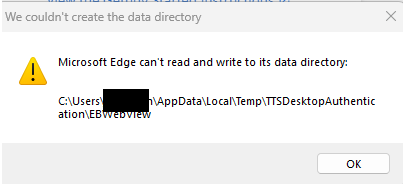
This occurs when the expected WebView2 data folder is missing.
How to Fix the Issue
Open the folder shown in the error message
In most cases, the path will be: C:\Users\[username]\AppData\Local\Temp\TTSDesktopAuthentication
Create the required sub-folder
Inside this folder, create a new folder named: EBWebView- Restart Version 10
Close Version 10 completely.
Re-open it.
Select Sign in to Activate again.
Once the EBWebView folder exists, the authentication screen should load correctly.
If the issue still persists, navigate to the location where V10 is installed, which is most likely C:\Program Files (x86)\Timetabling Solutions\Timetabling Solutions Version 10. Right-click ActivateSoftware.exe and select 'Run as Administrator'.
If the issue persists, please contact support@timetbling.com.au
FURTHER RECOMMENDATION:
To ensure smooth activation of Timetabling Solutions V10, please download our code-signing certificate and add it to Microsoft Defender for Endpoint as a Trusted Publisher.
This prevents SmartScreen from suppressing our activation tool (activatesoftware.exe). More info...
Digital Signing and Verification
All Timetabling Solutions executables are digitally signed by Timetabling Solutions Pty Ltd and timestamped by DigiCert.
You may verify the published SHA-256 checksum here: Click here to verify the published SHA-256 checksum
